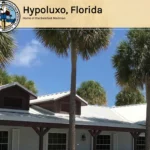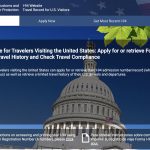FAQ
Waterside Village Website FAQ & Quick User Guides
Welcome to the Waterside Village community site! Below you’ll find step‑by‑step instructions to help you register (if you want to post messages on the Bulletin Board), log in, access the bulletin board, and post new topics as well as information on our automatic translations from English to French.
1. Creating a New Account
Step 1: Navigate to the Registration Page
- Click “Register” in the top menu.
Step 2: Fill Out the Registration Form
- Enter your name, username (use your full name), email address, choose a password, enter an invitation code if you have one and select your relationship with Waterside Village and then enter as much as the rest of the information as possible.
- Click “Next“.
- You will see a preview of your information, if it’s ok, confirm that you are not a robot, if not, click “Return to Previous Page” to make updates.
- Click “Confirm and Submit”.
Step 3: Email Verification
- If you didn’t use a valid Invitation code, check your email inbox for a verification message.
- Click the “Verify Account” link in the email to activate your account.
2. Logging In to Your Account
Step 1: Go to the Login Page
- From the homepage (or any page), click “Log In” in the top menu.
Step 2: Enter Credentials
- Enter your registered email and password and confirm that you are not a robot.
- Click “Log In”.
Troubleshooting
- If you forget your password, click “Forgot Password?”, then enter your email to reset it.
3. Accessing the Bulletin Board
Step 1: Open the Bulletin Board
- After logging in (or without login in if you are not looking to post anything), click “Bulletin Board” in the main menu and select which board you would like to see. You can also click on “All Bulletin Boards” to see the list of all of them.
Step 2: Browse Topics
- Scroll through existing boards and topics.
4. Posting a New Topic
Step 1: Start a New Topic
- To post a new topic, you must be logged in
- On the Bulletin Board page, click “Add Topic”.
Step 2: Enter Topic Details
- Add a clear Title.
- Write your Message in the content area.
- Click “Submit” to publish.
Step 3: Confirmation
- You’ll see your new topic appear at the top of the board with a confirmation message.
5. Subscribing to a Topic
Step 1: Select a Board (ie: Condos for rent) and subscribe
- To subscribe to a topic, you must be logged in.
- On the Bulletin Board page, click “Subscribe for new Topics”.
- Whenever a new topic is added, you will receive an email with the information related to the topic.
- If you wish to unsubscribe, simply click the “Unsubscribe” link.
Step 2: Confirmation
- You’ll see a brief message in the top right corner confirming your selection.
6. Automatic Translations
The site features an automatic translation feature that translates all pages, posts and messages from English to French. If you post a message in French, it will not automatically be translated to English so please be aware of that limitation. If you post a message in English and the French version doesn’t translate properly, please use the Provide Website Feeback Here form to let us know.
Need More Help?
Use our Contact Us form for further assistance.